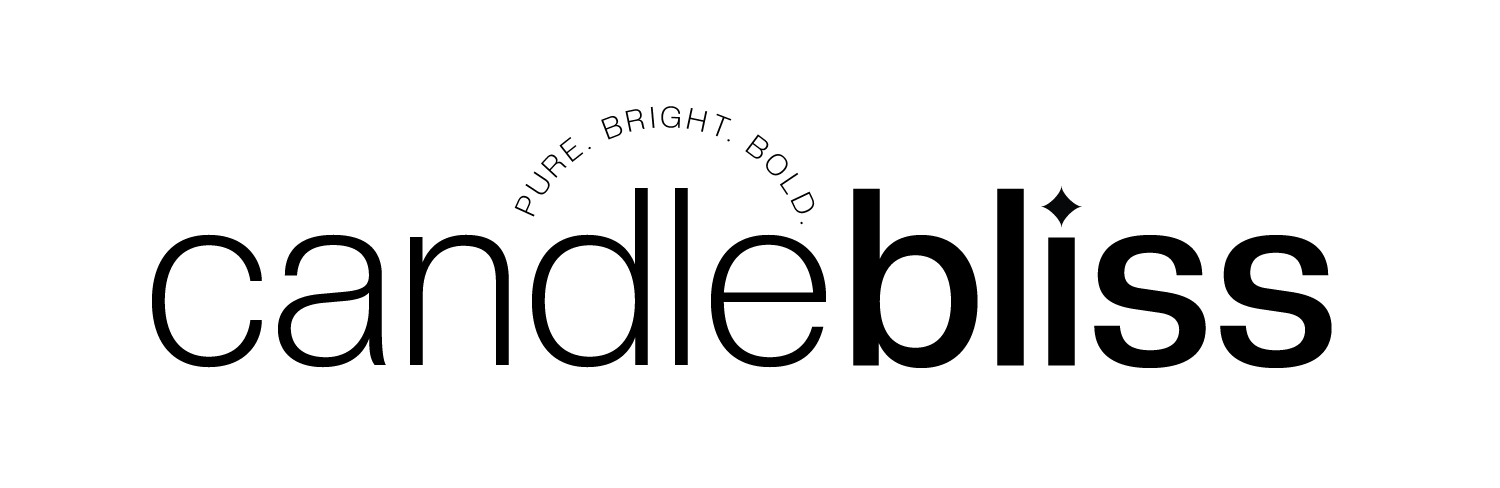Candle Bliss App Installation + Setup Guide
Simple. Seamless. Ready to Sell.
Welcome to Candle Bliss — a user-friendly platform designed to make launching your custom candle line easy and intuitive. Whether you're new to e-commerce or a seasoned seller, you’ll find the setup process refreshingly simple.
ETSY SHOP INTEGRATION:
To enable order and shipping data integration, you’ll need to have either a ShipStation account or a Shopify store connected to your Etsy shop. For more information or assistance, please reach out to our support team at hello@candlebliss.com. Please see Etsy Instructions HERE.
⚠️ Before You Begin:
Make sure your candle label designs are ready. You’ll need them when creating your first product collection. You can download our template sizes HERE.
Step 1: Create Your Candle Bliss App Account
👉 Create your account here
This account gives you access to the Candle Bliss dashboard, where you’ll manage everything — from orders to product collections and fulfillment.
🔗 Step 2: Connect Your Store
You have two ways to connect your Shopify or Etsy store:
-
Via the App Store:
-
Go to the Shopify or Etsy App Directory
-
Search for “Candle Bliss”
-
Click Install and follow the prompts
-
-
Via Your Dashboard:
-
Log into your Candle Bliss account HERE.
-
Click “Connect a Store” in the upper right side.
-
Choose Shopify or Etsy and follow the authentication steps
-
🔐 Step 3: Access the App Anytime
Once your store is connected, you can access the Candle Bliss App in two ways:
-
From your Shopify or Etsy admin, under Apps, or
-
Directly via your browser at 👉 app.candlebliss.co
🖥️ Step 4: Explore Your Dashboard
Your Candle Bliss dashboard is your command center. Here, you can:
-
View connected stores + add additional stores
-
Monitor real-time order activity
-
Manage products and collections
-
Update branding, billing, and shipping
💡 Pro Tip:
Before creating products, design your candle label using:
- Adobe Illustrator or Photoshop
- Canva Pro: Search “candle label,” then customize and resize to fit our specs
- Other: Favorite design platform
NOTE: Our 4oz and 9oz Glass Jar Candles share the same template size 864x705 PX. We auto scale your design to eliminate the need for two different design files.
💡 Pro Tip:
If you are using Canva, be sure to use the "Resize" Tool in the upper left corner to ensure your candle labels are the right size. For our most popular Amber & Clear Jar Candles 4oz and 9oz select custom size , change to pixels and enter 864x705 save and open. Proceed with editing your design file and save as a JPG download. This ensures your labels will appear great on your mockups and will print properly.

🕯️ Step 5: Add Your First Candle Collection
-
Click Collections in the dashboard
-
Upload your label design file (9oz and 4oz Glass Jar Candles share the same template 864X705px). Please use the correct label size to prevent delays with your orders. Frosted Candles + other Vessels have different template sizes.
-
Name your collection (e.g., Holiday Collection, Funny, Stress Relief / Calming, etc)
-
Preview your design on all available vessels, adjust as needed
-
Customize individual vessels by uploading alternate designs
-
Don’t forget to update your Product Titles! Names like “Clear Jar Candle 01” are just placeholders — personalize each title to match your brand and make your listings stand out.
-
Use the toggle switches (Blue = Active) to select which candles, fragrances, and sizes you’d like to publish. The Candle Bliss App is designed for simplicity — giving you full control to customize your collection with ease.
💡 Pro Tip:
When creating a collection, you’ll see multiple candle listings.
Each candle can be customized with its own design file. This setup allows you to build collections quickly by editing and publishing several candles to your store at once—rather than publishing them one at a time.
📦 Step 6: Finalize and Publish Products
-
Go to the Products tab
-
Turn on products using the toggle (blue is active)
-
Click into each product to:
-
Edit the label (optional)
-
Choose a fragrance(s) chose 1 or multiple options
-
Write your product description
-
Set your retail price
-
-
Publish Products: Once you’re satisfied, click ‘Publish Products’ to launch all ready-to-go candles at once — saving you time and getting your collection live on your store faster.
🔍 Filter Tool: Use the filter (top right) to sort by vessel style for quicker edits.
⏳ Products may take a few minutes to appear in your store — syncing is automatic.
🛠️ NEED TO UPDATE YOUR CANDLE LISTING?
No problem! ✨ Simply make your edits, and click “Publish Products” located on the top right corner. Update product titles, images, available sizes, fragrances and more! Your updates will sync to your store — easy as 1, 2, 3!
💳 Step 7: Add a Payment Method
Avoid order delays by setting up your billing preferences:
👉 Go to Billing Settings in the dashboard HERE.
Choose:
-
Auto Fulfill – orders are processed automatically
-
Hold / Manual Payment – review and approve orders individually
Understanding the Difference Between Payment Amount and Hold Auto-Payment
💳 Payment Amount
This dropdown allows you to choose how much money you'd like to transfer to your Candle Bliss App wallet (powered by Stripe). These funds are used to automatically pay for your incoming orders.
-
You can add a fixed amount (like $50, $100, or $250) to your account wallet at any time.
-
If you have orders waiting to be paid, the dropdown will also show the exact amount due for those orders.
-
In this case, the payment will only cover the outstanding order total and will not go into your wallet for future use.
🔁 Think of this as either topping up your balance in advance, or covering a specific pending charge.
⏳ Hold Auto-Payment
This is an optional delay setting (in hours) that lets you pause automatic order payment, even if your wallet has enough funds available.
-
It’s ideal for store owners who often make last-minute updates — like changing an address, updating a fragrance, or canceling an order shortly after it’s placed.
-
Setting a delay (e.g., 1–4 hours) gives you a grace period to review or modify orders before they are charged and locked into production.
🔒 Once an order is paid, it can no longer be edited.
⚠️ Important:
Wholesale orders will remain in Pending status and will not be fulfilled until payment is received. To avoid delays, be sure to complete payment under your Billing Tab:
👉 https://app.candlebliss.co/billing
🏷️ Step 8: Upload Your Brand Logo
Make your packaging reflect your brand. Upload your logo to appear on the exterior shipping label:
👉 Go to App Settings > Upload Logo
🚚 Step 9: Review Shipping Settings
Candle Bliss offers simple flat-rate shipping across all products. You can also customize your shipping rules:
👉 Go to Shipping Settings to set preferences
👉 For Shopify, adjust rates under Settings > Shipping in your store admin
🎉 That’s It!
Your candle collection is live, your store is synced, and you’re ready to start selling.
Need help? Our friendly support team is always here to help your brand shine. ✨